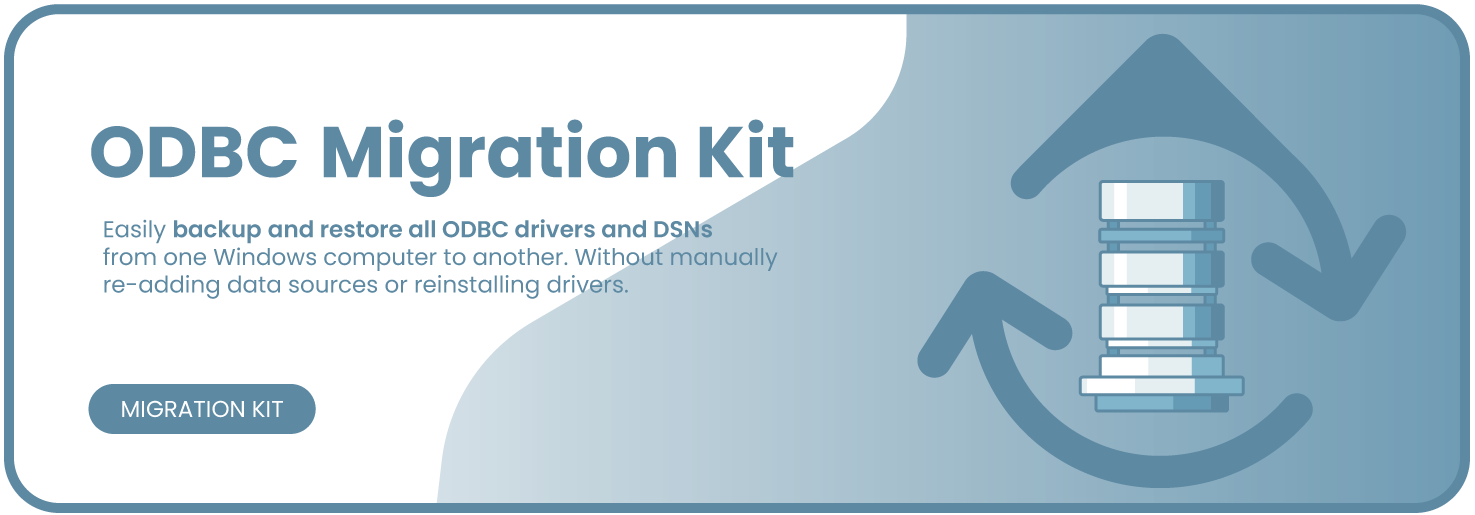4.5 KiB
🚀 What this does
This kit:
- Saves all ODBC drivers, DSNs, and registry settings
- Builds a single
.zipbackup package - Automatically lists vendor download links (Microsoft, Oracle, MySQL, PostgreSQL, etc.)
- Recreates everything on a new computer in one click
🖥️ Requirements
- Windows 10 or 11
- Administrator permissions
- PowerShell 5.1 or higher
🧰 Files Included
| File | Purpose |
|---|---|
export-ODBC.ps1 |
Run this on the old computer to export settings |
restore-ODBC.ps1 |
Run this on the new computer to import everything |
ODBC_Backup.zip |
The automatically created backup package |
ODBC_Migration_Report.md |
Report with driver download links |
📤 Step 1 — Backup (Old Computer)
-
Create a new folder anywhere on your computer, for example:
C:\ODBC_Migration_Scripts -
Save both of these files into that folder:
export-ODBC.ps1restore-ODBC.ps1
-
Right-click the folder in File Explorer and choose:
“Open in Terminal” or “Open PowerShell window here” -
In the PowerShell window that opens, type:
.\export-ODBC.ps1(If PowerShell asks about permissions, allow it by typing
Ywhen prompted.) -
When the script finishes, you’ll see a message like:
Export complete. ZIP created at: C:\ODBC_Migration\ODBC_Backup.zip -
Copy that
ODBC_Backup.zipfile to a USB drive or cloud folder.
🟢 Tip:
Running the script this way keeps the PowerShell window open —
so if anything goes wrong, you’ll see the exact error message.
📥 Step 2 — Restore (New Computer)
-
On the new computer, create a folder again (e.g.
C:\ODBC_Migration_Scripts)
and place both files inside:export-ODBC.ps1restore-ODBC.ps1
-
Copy your
ODBC_Backup.zipfile from the old computer into:C:\ODBC_Migration\ -
Right-click the script folder → choose “Open in Terminal”
or “Open PowerShell window here” -
In the PowerShell window, type:
.\restore-ODBC.ps1 -
The script will:
- Extract your backup
- Import registry settings
- Recreate DSNs
- List missing drivers (with download links)
🟢 Tip:
Keep the PowerShell window open until the script finishes —
you’ll see messages like “Added DSN…” or “Missing ODBC Drivers Detected”.
📦 Files Created During Backup
C:\ODBC_Migration\
├── ODBC_Backup.zip
├── export_log.txt
├── export\
│ ├── ODBC_Migration_Report.md
│ ├── odbc_driver_product_map.csv
│ ├── odbc_installer_hits.csv
│ ├── odbc_drivers.csv
│ ├── odbc_dsns.xml
│ ├── ODBC_System.reg
│ ├── ODBC_User.reg
│ └── ODBC_System32.reg
🛠️ Troubleshooting
| Issue | Fix |
|---|---|
| PowerShell says “script execution disabled” | Open PowerShell as admin → Set-ExecutionPolicy RemoteSigned |
| ZIP not created | Ensure there’s enough space on C:\ and that PowerShell ran as admin |
| Missing driver link says “Search manually” | Use the Markdown report to see full list of known download sites |
| Restore errors out | Run again after installing missing drivers |
🧑💻 Technical Details (for advanced users)
- Uses
Get-OdbcDsn,Get-OdbcDriver, and registry exports - Detects installed products from
HKLM:\Software\Microsoft\Windows\CurrentVersion\Uninstall - Generates CSV and Markdown reports with official vendor links
- Compressed using
Compress-Archivebuilt into PowerShell - Logs stored in
C:\ODBC_Migration
🧡 Credits
Created by Gene Amos for easy ODBC migration between home or work PCs.
Licensed under MIT.
Feel free to fork and improve.